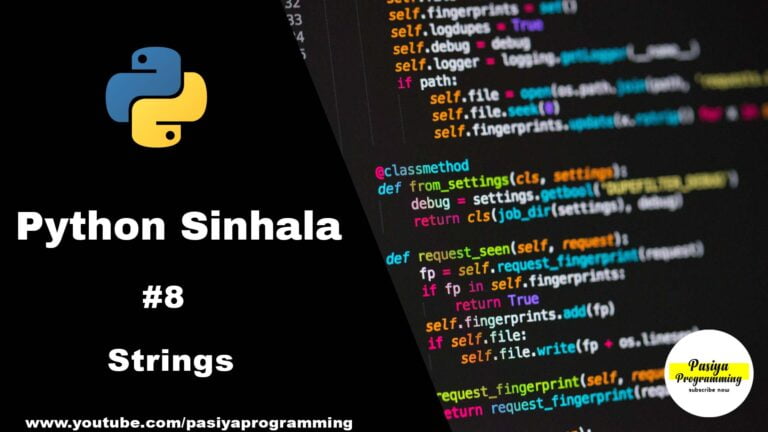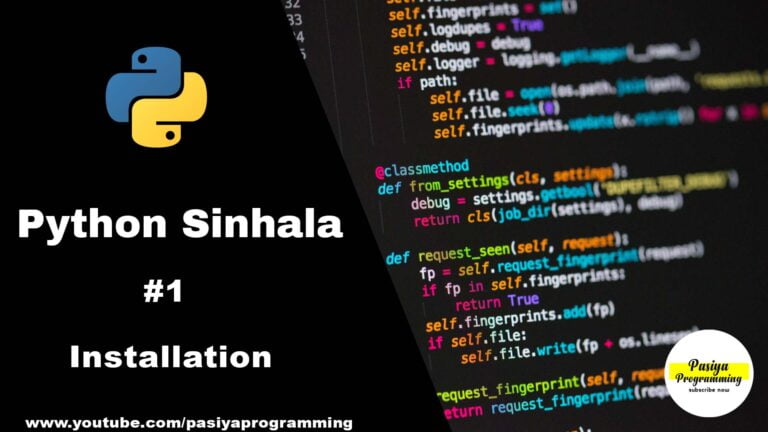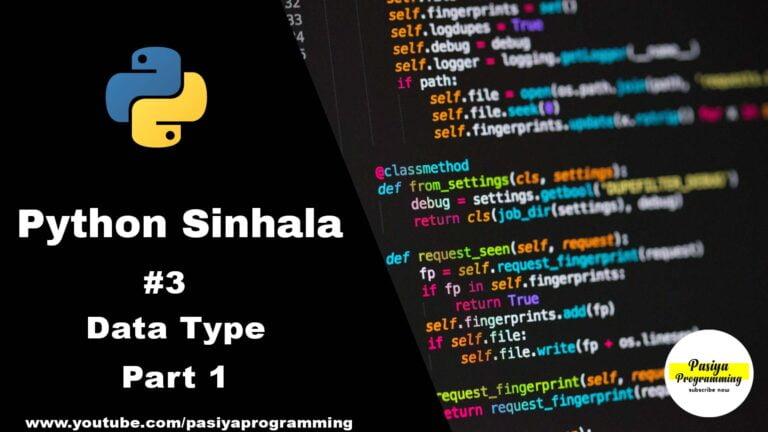Windows® 11 | Check for Compatibility | Quick Video | Windows® 11 Sinhala
Watch the video before reading this.
Let’s see how to check if Windows® 11 operating system is suitable for installation on your PC or laptop.
Now open your browser. Then you can search for windows® 11. Then click on the link there. The Microsoft® website will load. After strolling down there will be a section called ” Check for compatibility “.Click and download the ” PC Health Check ” app software. Then you have specifically mentioned what are the minimum requirements that your PC should have. You can check if those requirements are present on your PC or laptop.
When you go to start, you can see that the software called ” PC Health Check ” is installed. Open it first. Then you can see the interface of the ” PC Health Check ” First you can see the introduction of Windows® 11. There’s a ” Check Now ” button. After clicking on it, you can see if your PC or laptop is compatible with windows 11. If you get a message after clicking the “Check Now ” button as << This PC can’t run Windows® 11 “>> There are three reasons for this.
They are,
1. Lack of requirements introduced by Microsoft.
2. Your PC is activated Windows® 10.
3. If you have used windows keys and activated it on your PC, it will also happen.
Also,
If you display that message, an update will also come to your PC as soon as windows 11 is released. You can upgrade your PC to Windows® 11 by giving that update. Then you can go to settings and click the ” The Check For Update ” button under windows update and upgrade to windows 11.